Getting Started
- How Plumsail HelpDesk works
- HelpDesk installation
- Quick HelpDesk configuration
- Frequently asked questions
- Resources
Configuration guide
- Email settings
- Triggers
- Web widget
- Tab for Microsoft Teams
- Customize widget forms
- Customize ticket and contact forms
- Customer satisfaction survey (CSAT)
- Scheduling of tasks and reminders
- Business hours and holidays
- SLA policy
- Localization
- Appearance settings
- Color theme
- Customize ticket statuses
- Reports customization
- Ticket numbering customization
- Update HelpDesk
- Uninstall HelpDesk
User guide
- Home page
- Ticket management
- Ticket search
- Knowledge base
- All tickets
- Contacts
- My contact
- Reports
- Canned responses
- Ticket merging
- Ticket splitting
- SLA policies
General
- Version history
- Data protection and security
- Data center location
- Licensing details
- Billing and subscription management
- Support plans
- Status page
Power Automate (Microsoft Flow) and Public API
How to
Documentation
›
How to create App Catalog site in SharePoint
How to create App Catalog site in SharePoint
It’s necessary to have the SharePoint app catalog created in order to use the Plumsail HelpDesk. This task is straightforward and requires minimal time. Let’s review the steps.
Go to the SharePoint Admin Center (yourdomain-admin.sharepoint.com).
Click on More feature in the left navigation panel and then click Open button under Apps.
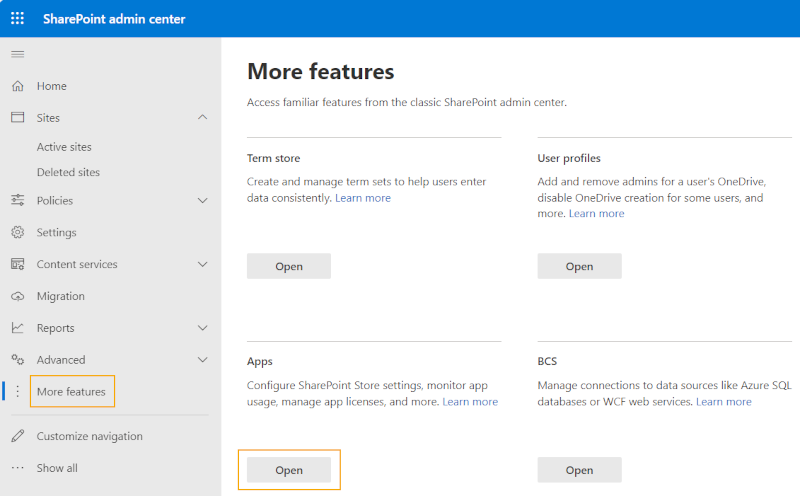
If it’s your first time visiting the Apps page, you’ll see the message Creating the site for storing apps.
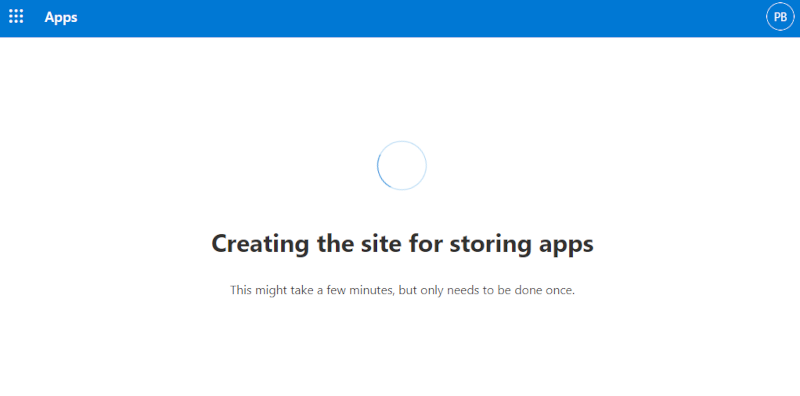
After a few seconds SharePoint creates the Tenant app catalog.
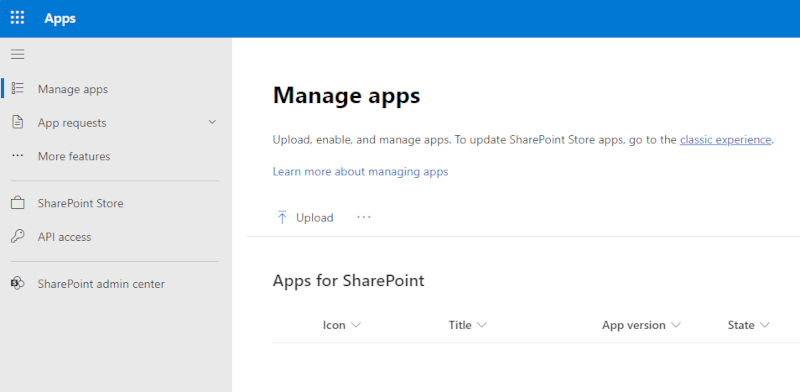
Now, when you click on the Open button under Apps in the SharePoint admin center, you will be redirected to the app catalog site.